Dragon Center使用說明
Dragon Center是微星遊戲主機上搭載的一款集系統監測、LED燈光調節、系統環境設置以及移動端App遠端控制等功能。Dragon Center可以看作是Dragon Gaming Center的升級版,除了在UI介面上進行了修改之外,在功能上也由原來的系統監測功能基礎上增加了超頻、燈光控制以及移動端遠端控制功能。螢幕使用Dragon Center需要通過搭配您購買的微星桌上型電腦,進入官網下載安裝,通過關聯螢幕進行使用。
Dragon Center下載方式
1. 進入「MSI官網」,選擇「搜索」選單 →「輸入機型型號」→點擊「搜索或Enter鍵」

2. Select「SUPPORT」

3. 選擇「工具軟體」→選擇「作業系統」→選擇「WIN10」

4. 在彈出的視窗中選擇「Dragon Center」→點擊「下載」

Dragon Center安裝方法
(開始安裝前請確認有正常連上網際網路)
1. 找到下載的文件

2. 滑鼠按兩下或者右鍵,選擇「解壓縮」

3. 確認解壓路徑,點擊「解壓縮」

4. 解壓縮過程中,請耐心等待…

5. 解壓縮完成後安裝,選擇「語言」

6. 點擊「安裝」

7. 安裝過程中,請等待安裝完成。

8. 載入成功後選擇「OK」

9. 選擇「繼續」
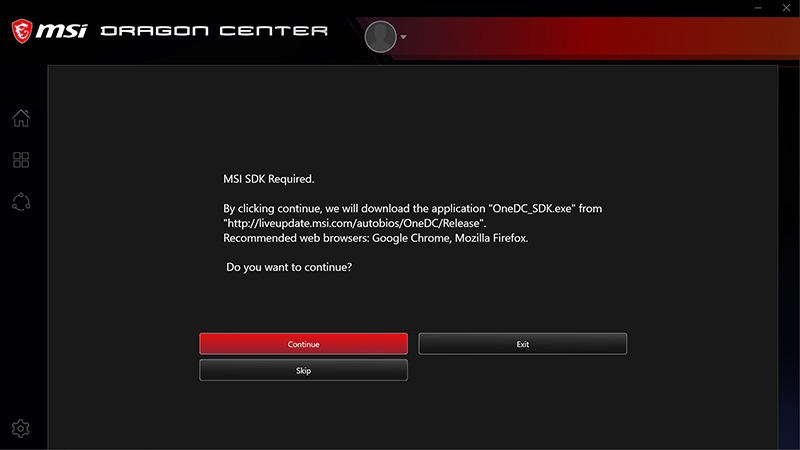
10. 自動跳轉SDK下載畫面

11. 選擇「語言」,點擊「確定」

12. 點擊「下一步」

13. 選擇「我同意」點擊「下一步」

14. 選擇「安裝」

15. 安裝過程,請耐心等待…

16. 選擇「完成」

17. 選擇「Skip」
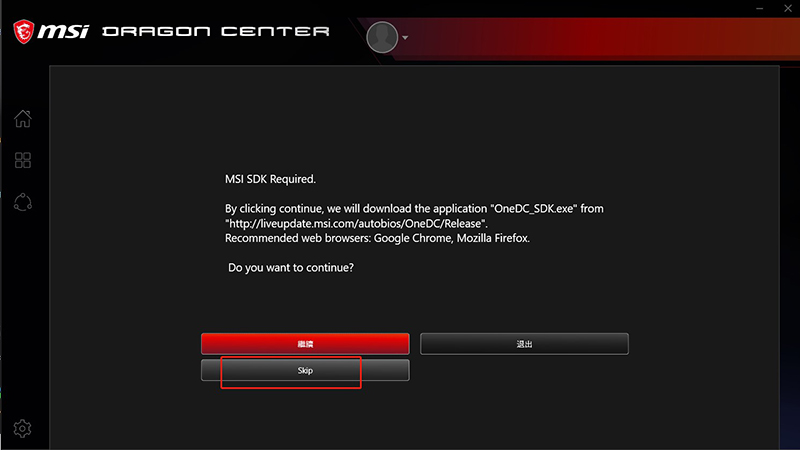
18. 請耐心等待,自動安裝軟體…
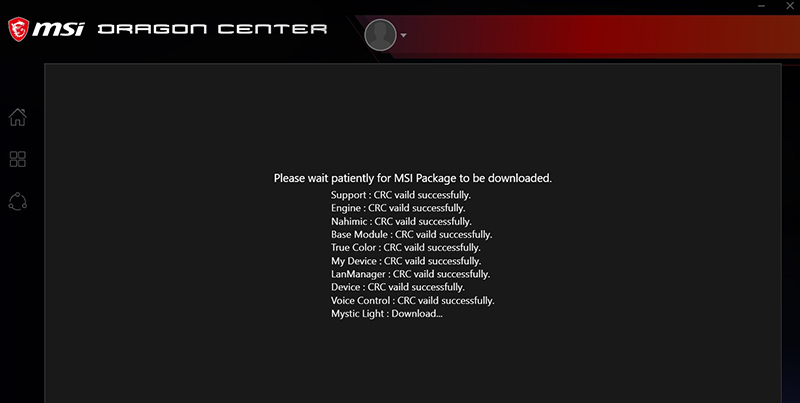
19. 請耐心等待,自動安裝對應外掛程式…

20. 首次進入需要購買MSI產品的相關資訊,享受會員服務,不想註冊可選擇關閉該頁面

21. 左邊視窗會顯示您這套配置支援的相關軟體e
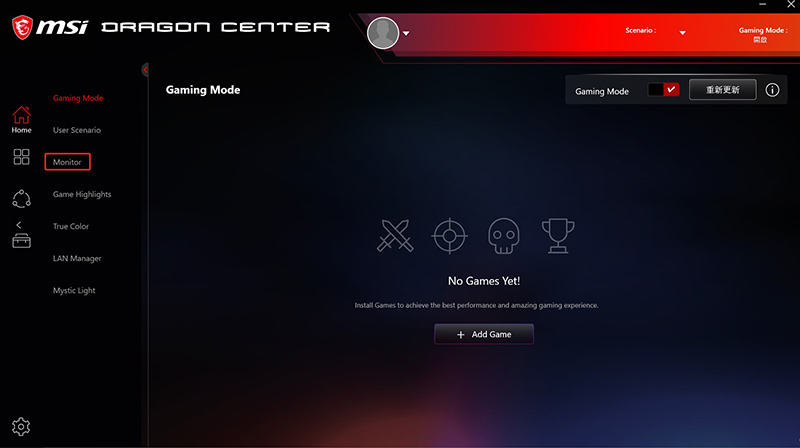
22. 點擊支援,介面會顯示Live Update頁面,如果您安裝的版本過低,會提示您更新MSI 官方軟體的最新版本。

螢幕燈效調節
Dragon Center目前包含了MSI官網上面的工具軟體部分,如Smart tool、Mystic Linght等等,但是針對螢幕而言,使用的僅僅是Mystic Light,用戶可以通過它來設置您喜歡的燈光效果。
在Dragon Center介面選擇Mystic Linght,打開後可以看到用戶支援Mystic Linght,用戶可以逐一點擊對應的設備,調節燈效
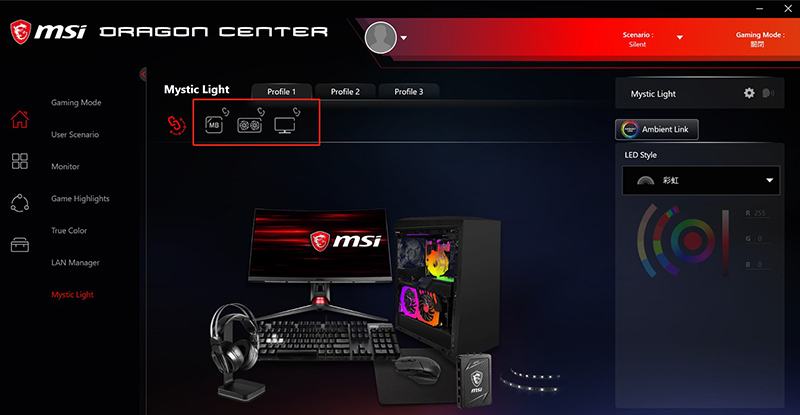
使用者也可以點擊設備圖示頂部的關聯圖示,將設備連結起來,同步調整燈效。
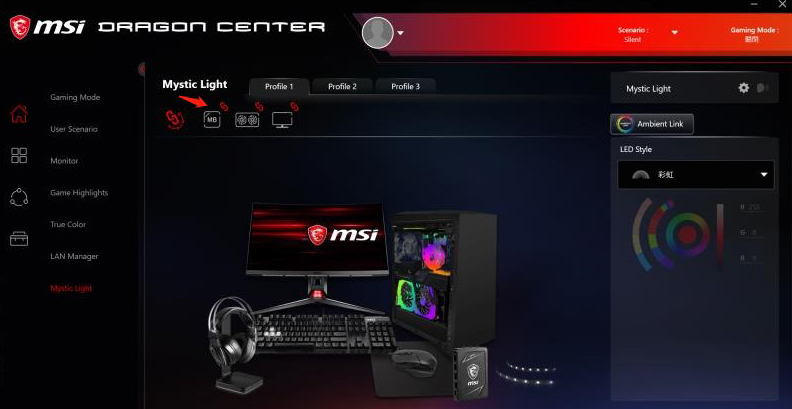
注意:
螢幕連接Dragon Center需要使用螢幕配件USB 上載線(啟用顯示器上的 USB 連接埠)的線材,否則Dragon Center無法抓取到螢幕設備,導致無法關聯。





