[Monitor] MSI Gaming Intelligence (Gaming OSD) 軟體介紹、如何下載以及使用說明
Gaming Intelligence(原Gaming OSD)是MSI推出的一款可以通過滑鼠操作設置螢幕功能的軟體,以此代替螢幕的物理按鈕。Gaming Intelligence優化了操作性能和固件更新過程,以獲得更好的用戶體驗。這個軟體集合了多種功能,包括遊戲監控、遊戲內說明、遊戲設定檔、系統設置、Hotkeys熱鍵、操縱杆控制以及額外功能,比如在微星的顯示器實現子母畫面等。
下載 Gaming Intelligence
1. 進入微星官網點擊右上角「放大鏡」圖示,然後搜尋機種名,以「Optix MPG27CQ」為例,按「Enter鍵」進行搜尋。

2. 找到要查找的機種,點擊「Download」。

3. 點擊「工具軟體」,選擇「作業系統版本」,點擊「下載」。

安裝 Gaming Intelligence
1. 解壓下載的驅動程式檔,選擇「.exe」檔安裝。

2. 點擊「Next」。

3. 點擊「Finish」。
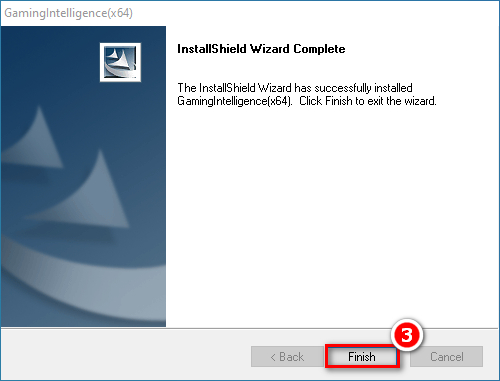
使用 Gaming Intelligence
1. 將HDMI或DP線連接至螢幕及電腦。
2. 將USB TYPE-B to TYPE-A線連接至螢幕及電腦。
注意:若沒有接上USB TYPE-B to TYPE-A線材,Gaming Intelligence軟體將無法識別螢幕。

注意:若某些功能未顯示在Gaming Intelligence中,可能代表該顯示器並不支持這些功能,建議您至MSI官網或使用手冊中確認。





